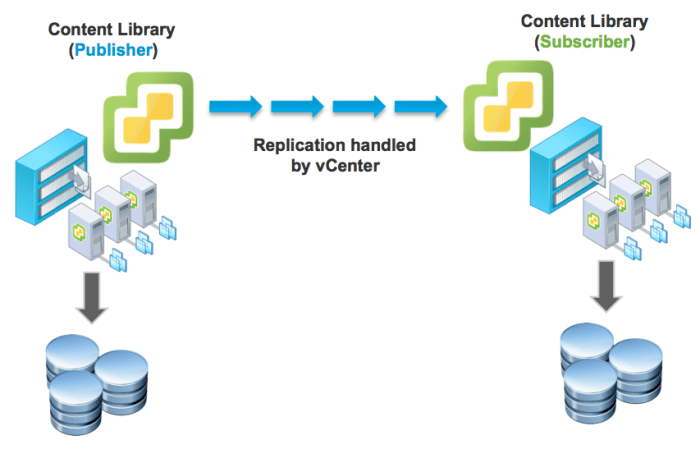I was working on one of my vSAN Clusters a few weeks back and I had noticed a bunch of vSAN Objects being listed under the "Other" category within the vSAN Virtual Objects Health view as shown in the screenshot below.

I could not figure out what files or VMs these vSAN objects were actually associated to and it was especially strange since all VMs that were deployed on my vSAN Cluster were already properly showing up under this view and I could not account for these "Other" vSAN Objects. I had reached out to a few folks to see if anyone knew how to identify these objects and the only suggestion I had received back was try to run this python vSAN Health Status script located on one of the ESXi hosts participating in the vSAN Cluster to see if it provided what I needed.
The script is located at /usr/lib/vmware/vsan/bin/vsan-health-status.pyc and you run it like the following:
python /usr/lib/vmware/vsan/bin/vsan-health-status.pyc > /tmp/output
The above command just runs the script and stores its output (which is quite extensive) to /tmp/output. Once the script finishes, you can then open up the file using vi and search for the specific vSAN Object UUID in question. I was able to eventually identify what these vSAN Object UUIDs were mapped to (more on this later), but the overall experience was not ideal and it required SSH access to ESXi host which most customers disable by default. In addition, the process was pretty manual and tedious if you wanted to check multiple vSAN Object UUIDs.
So what did I do, well I looked for a better way of course! It turns out the output produced by vsan-health-status.pyc is actually all available using the vSAN Management API. Not only can you obtain this information programmatically and remotely but you can also retrieve this information by simply going to vCenter Server rather than having to directly connect to an ESXI host which was huge negative for me regarding the previous solution.