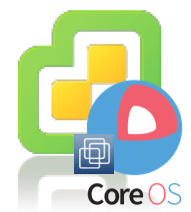I am a huge fan of the VCSA (vCenter Server Appliance) for anyone that knows me. From time to time, I see interesting VMware KB articles that contain what I think are valuable tidbits of "Operational" information that could come handy in the future. I normally would bookmark these in my browser since you never know when you might need it. I figured for customers who are currently using the VCSA, having some of these operational tidbits would definitely be helpful, especially during troubleshooting or helping them build out a list of resources they could reference when they need to update, increase capacity or change the configurations for the VCSA. Instead of just keeping this list for myself, I thought I can share what I have for the latest VCSA 5.5.x as well comb through our VMware KB site looking for other handy operational KB's to include.
I have categorized the VCSA KB's into four categories that I felt made the most sense, I am sure you could break it down further but I thought this would make it easier to process. In addition, I have also included articles from virtuallyGhetto (subset from this page) that may also apply to these areas which I have listed at the very bottom in case you were interested in those as well. Hopefully this will be helpful for anyone managing VCSA(s) and if there are any that I have missed or you would like to see get added, feel free to leave a comment.
- Updating VMware vCenter Server Appliance 5.x (2031331)
- Increase the disk space in vCenter Server Appliance (2056764)
- vCenter Server Appliance fails to reconfigure JVM settings when the memory size of the virtual machine on which it resides is modified (2066099)
- Configuring Certificate Authority (CA) signed certificates for vCenter Server Appliance 5.5 (2057223)
- Re-repointing and re-registering VMware vCenter Server Appliance 5.5 and components (2094888)
- vSphere Flash Read Cache considerations for vCenter Server 5.5u2 (2072392)
- Adding an Integrated Active Directory (IWA) Identity Source without the vSphere Web Client for vCenter Single Sign-On 5.5 (2063424)
- Adding Default Identity Provider (2070433)
- Location of vCenter Server log files (1021804)
- Location of vCenter Server Service log files (2056632)
- Location of vSphere Profile-Driven Storage log files (2056646)
- Location of vSphere ESXi Dump Collector log files (2003277)
- Location of vCenter Inventory Service log files (2056632)
- Location of vSphere Web Client service log files (2004090)
- Location of vCenter Single Sign-On log files for vCenter Server 5.x (2033430)
- Location of vCenter Server SMTP mail log files (2075375)
- Enable debug logging for the vCenter Inventory Service (2021705)
- Stopping, starting, or restarting vCenter Server Appliance services (2054085)
- Backing up and restoring the vCenter Server Appliance vPostgres Database (2034505)
- Backing up and restoring the VMware vCenter Single Sign-On 5.5 configuration (2057353)
- Backing up and restoring the vCenter Server Appliance Inventory Service Database (2062682)
- Preserving the Storage Policies during a backup and restore of the vCenter Server Inventory Service Database (2072307)
virtuallyGhetto VCSA Operational Resources
- Automating VCSA 5.5 Configurations including SSO Administrator password
- How to finally inject OVF properties into VCSA when deploying directly onto ESXi?
- Quick Tip – Automate the enabling of the Customer Experience Improvement Program (vTelemetry) in VCSA
- How to automate NTP configurations on the VCSA using the CLI
- Quick Tip – Minimum amount of memory to run the vCenter Server Appliance
- Automating VCSA Network Configurations For Greenfield Deployments
- Hybrid environment leveraging SSO Multi-Master Replication between vCenter Server for Windows & VCSA
- Administrator password expiration in new VCSA 5.5
- Automating SSL Self Signed Certificate Regeneration in VCSA 5.1 & 5.5 (vCenter Server Appliance)
- Separating Out the vCenter SSO, vSphere Web Client and vCenter Server Services Using the VCSA
- Changing VCSA Failed Login Attempt & Lock Out Period
- Default Password for vCenter SSO Admin Account on VCSA
- Automatically Join Multiple VCSA 5.1 using New vCenter SSO (Single Sign-On)
- How to Register a vCenter Server 5.0 with Admin Tool on VCSA 5.1 Using SSH Port Forwarding
- Automating Active Directory Identity Source & Default Domain in vSphere Web Client
- Quick Tip – Automate JVM Heap configurations after increasing VCSA memory
- How to change the default HTML5 VM console port in vSphere 5.5?
- Quick Tip – Start & Stop order for vCenter Server Services
- Quick Tip – How to quickly find the release & build number on VCSA
- How do I find my SSO Server 5.5 Site name?
- Forwarding vCenter Server Logs to a Syslog Server
- How To Add A Tag (Log prefix) To Syslog Entries