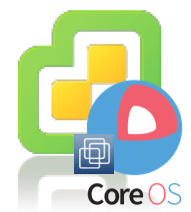 Thanks to a conversation I had this morning with a Twitter user @BOK, I learned that CoreOS has just recently published a new CoreOS Alpha Image (v490.0.0) that now includes the Open VMware Tools package. In addition, the new image also now uses the optimized VMXNET3 network adapter. From our chat, it looks like this update is not available in the insecure or VMware Fusion image and I can only guess that these images may eventually get deprecated or removed completely in favor for the newer VMware image which can both run on ESXi as well as hosted products like VMware Fusion/Workstation.
Thanks to a conversation I had this morning with a Twitter user @BOK, I learned that CoreOS has just recently published a new CoreOS Alpha Image (v490.0.0) that now includes the Open VMware Tools package. In addition, the new image also now uses the optimized VMXNET3 network adapter. From our chat, it looks like this update is not available in the insecure or VMware Fusion image and I can only guess that these images may eventually get deprecated or removed completely in favor for the newer VMware image which can both run on ESXi as well as hosted products like VMware Fusion/Workstation.
@BOK also shared with me a modified version of my script that I initially created to automate the deployment of CoreOS onto ESXi. The original workflow had to be slightly modified as the new image is only available as bz2 (bunzip2) and ESXi does not contain the bunzip2 utility. This means there are now two steps: first is to extract the VMDK and upload to ESXi datastore which is going to be done manually and you can run the script which will automatically convert the VMDK to the proper format and register the VM in ESXi.
I was thinking about how I could simplify this process, even though it is just a couple of extra commands, I always like to see how I can make something easier to consume and reducing the complexity if possible. I of course decided to create a new script called deploy_coreos_on_esxi2.sh which now runs outside of the ESXi Shell. The script requires a UNIX/Linux system that has the bunzip2 utility and will automatically download both the VMX and VMDK file, perform the extraction and then upload it to ESXi host using an HTTP API provided through the vSphere Datastore. Lastly, it auto-generates the configuration shell script that will run over SSH to the ESXi host (SSH is still required) which will perform the same set of operations as my previous script did.
Note: You will be prompted to enter the ESXi root password when it tries to run the script remotely on the ESXi Shell, there is a timeout for 120seconds in case you step away from the console.
Prior to running the script, you will need to edit the following 7 variables:
- ESXi_HOST
- ESXI_USERNAME
- ESXI_PASSWORD
- ESXI_DATASTORE
- VM_NETWORK
- VM_NAME
Here is a screenshot of running the script from my Mac OS X desktop:

Once the CoreOS VM has fully booted, we can take a look at our vSphere Client and we should see that VMware Tools is in fact running and we can see the IP Address automatically being displayed in the UI:

The really nice thing about having VMware Tools running in the CoreOS image, is that you can use VMware's Guest Operations API to be able to perform operations within the guest which are proxied through VMware Tools and can be quite handy, especially if networking is not available or you want to go through a single management interface such as using the vSphere API.










