I just purchased a nice little touch screen for my Raspberry Pi 3 (rPI) which I had shared on Twitter yesterday and a number of folks were also interested in the details. First off, I want to give a huge shoutout to Frances Wong who I came to learn about this nifty touch screen in the first place. I noticed that Francis only had the screen adaptor and I was also interested in getting a case that can house both the rPI and the touch screen. After a quick search online, I found there was a companion case which I had also purchased and you can see what it looks like fully assembled below.
- Miuzei Raspberry Pi 3.5 Inch Touch Screen (rPI not included) - $25.99 USD
- Miuzei 3.5 Inch Screen Case for 3.5 LCD Display Screen - $9.99 USD
With the screen just slightly larger than the rPI board, I was pretty happy with the display as well as the reasonable cost. In fact, I was curious on what this would look like if I had an OS that could actually take advantage of the screen. I had been running PhotonOS on my rPI for awhile now, but it was time for me to finally try out ...
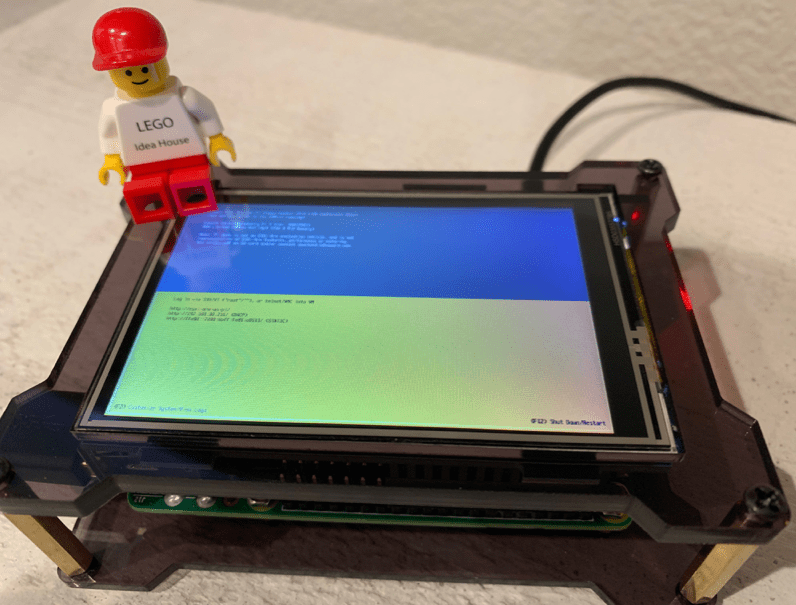
Disclaimer: The ESXi on ARM project is still in active development and running ESXi on the Raspberry Pi is not representative of the full capabilities, performance and maturity of ESXi on ARM.
Although ESXi on ARM is not generally available to customers, the ESXi on ARM Product Team is definitely interested in working with early design customers/partners. If this is something that is interesting to you and your organization and you have a use case, feel free to reach out to Andrei Warkentin, ESXi ARM Tech Lead at awarkentin [at] vmware [dot] com.
Overall, I was very happy with the purchase and best of all, I do not need to connect this to an external monitor for retrieving the IP Address as its simply there for ESXi and even for Linux-based OS, you can update the login banner to include the IP. If you wanted to take this to another level, it looks like Miuzei also sells a battery pack which includes a case that is compatible with the screen!
Thanks to Andrei, I found out that you can actually tweak the default rPI display settings, so that the Miuzei screen is easier on the eyes for those that prefer not to squint. During the bootup of the rPI, hit Esc and then navigate to Device Manager->Raspberry Pi Configuration and select both 640x480 and 800x600 resolution and then uncheck Native Resolution. To save the settings, hit F10 and then you can hi Esc to reboot the device.

The picture below does not do it justice, but the text is actually quite readable without any strain on the eyes. This is useful, especially for those who have access to ESXi on ARM, you can use this method to grab the IP Address.

Lastly, I was pretty stoked to see this logo show up during the boot up process, thats really cool Andrei!
Doodled this right after VMwold announcement … I’m sure someone else could do a better job on the graphics but would be slick to have some stickers or design for #ESXionARM #ESXpi 🙂 pic.twitter.com/pE9s3p9cRx
— William Lam (@lamw.bsky.social | @*protected email*) (@lamw) January 24, 2019


I want ESXi on my Pi ( Or other more powerful ARM procerssors. Along with NSX to keep IOT traffic segregated from my important bits. )
Rock Pi 4 or or something similar...
Hello William,
how did you get the display to work with ESXi. mine just flashes 🙁