As part of vSphere 7.0, ESXi now ships with a USB CDCE (Communication Device Class Ethernet) driver which can benefit customers with SB network adapters that support the CDCE specification as shared in this blog post HERE. This can especially be useful for those running a VMware Homelab where the onboard network adapter may not be supported and using a CDCE USB network adapter would allow you to install ESXi.
When a CDCE-supported USB network adapter is connected to an ESXi host, it will automatically be claimed by the CDCE driver as shown in the screenshot below.
![]()
If you are planning to use the USB network adapter for VMkernel traffic, then there is no workflow change like any other physical network adapter. However, if you intend to passthrough the USB network adapter to a VM, then you may find that it is not working as expected.
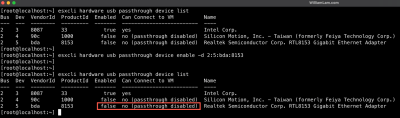
The reason for this is that ESXi has already claimed the USB device, assuming you wish to use it for VMkernel traffic. To change the behavior for a particular CDCE-supported USB network adapter, we just need to apply a USB Quirk which tells ESXi to ignore this adapter.
Step 1 - Run the following ESXCLI command to retrieve the desired USB network adapter and make a note of both the ProductID and VendorID (0xAAAA and 0xBBBB). In this example, the ProductID is 0x0bda and VendorID is 0x8153.
esxcli hardware usb passthrough device list
Step 2 - Next, we configure the USB Quirk and replace our ProductID and Vendor ID into the following string: 0xAAAA:0xBBB:0:0xffff:UQ_NET_IGNORE and then run this ESXCLI command:
esxcli system settings advanced set -o /USB/quirks -s 0x0bda:0x8153:0:0xffff:UQ_NET_IGNORE
Step 3 - Finally, we just need to reboot for the change to go into effect and after that, our CDCE USB network adapter can now be passthrough to a VM
I'm having a similar problem with a Realtek RTL8153 USB based ethernet adapter. I've installed the fling drivers (based on what I read this was necessary for it to work properly). Using 'esxcli network mic list' I see the device:
[root@esxi:~] esxcli network nic list
Name PCI Device Driver Admin Status Link Status Speed Duplex MAC Address MTU Description
------ ------------ -------- ------------ ----------- ----- ------ ----------------- ---- -----------
vmnic0 0000:56:00.0 cndi_igc Up Up 1000 Full 48:21:0b:3e:6e:05 1500 Intel Corporation Ethernet Controller I225-V
vusb0 Pseudo uether Up Up 1000 Full 5c:85:7e:3e:4c:45 1500 CMI USB 101001000 LAN
Looking at the passthrough status I see this:
[root@esxi:~] esxcli hardware usb passthrough device list
Bus Dev VendorId ProductId Enabled Can Connect to VM Name
--- --- -------- --------- ------- ------------------------- ----
2 2 bda 8153 false no (passthrough disabled) Realtek Semiconductor Corp. RTL8153 Gigabit Ethernet Adapter
2 3 8087 33 true yes Intel Corp.
I can't get it set for passthrough so I can use it on one of my Linux VMs. What am I missing or doing wrong? Thank you!
Finally got it to work. I was issuing the command to enable passthrough on the CLI but flipping over and using the web UI to reboot the device. That was apparently losing my change. As soon as I issued the command to enable passthrough THEN rebooted from the CLI it worked.
Just what I was looking for, thanks!
As an extra tip for people trying to accomplish the same: I was able to set this by modifying "USB.quirks" key under "Advanced settings" of my ESXi host.
I'm having a problem with my Linux-USB Ethernet gadget (0x0525:0xa4a1).
After settings the /USB/quirks, rebooting, I still get:
1 3 525 a4a1 false no (passthrough disabled)
manually enabling passthrough with:
esxcli hardware usb passthrough device enable -d 1:3:525:a4a1
gives no error, but changes nothing...
When I connect the USB Ethernet gadget, it is immediately detected as vusb0...
Any idea ?
Hi William,
Nice sharing! In my case, I only have two same USB RTL8156 2.5G Network Adaptor which are compatible with the ESXi 8.0 host. I am planning to use one for the management port, andd passthrough another to the VM. I wonder if I can still use the similar command you posted here?
esxcli system settings advanced set -o /USB/quirks -s 0x0bda:0x8156:0:0xffff:UQ_NET_IGNORE
Will the USB Network Adaptor used as the management port still work as expected?
Thanks.
I was able to get a CableMatters adapter installed, and saw it listed in the web interface on the host. I got the IDs, enabled passthrough, and restarted the host. Now I don't see the adapter in the web interface, but I can still see that passthrough is enabled via the CLI. Any suggestions?
Hi William,
Thanks for this great blog.
I have an related issue:
For lab purposes I use usb wifi dongles, so I can map these USB devices to a VM and run wifi tests (with usb passtrough). However, the latest adapter I've bought has a strange behavior: before installing the drivers, it presents itself as a cd drive, to directly propose the drivers.
The problem is that ESX recognizes it as a USB CD drive and doesn't offer it as a passthrough device.
So I tried a quirk: esxcli system settings advanced set -o /USB/quirks -s 0x0bda:0x1a2b:0:0xffff:UQ_MSC_IGNORE
After the reboot, I saw it as “Passthrough disabled” with the command “esxcli hardware usb passthrough device list”, but I had to use the command to activate Passthrough, but nothing helped.
Do you have an idea?
Hi William,
I am encountering an issue where the virtual USB network port on the server BMC cannot be recognized on VMware 8.0U1. While lsusb can detect it, the esxcli network nic list command does not show this network port. However, it is recognized normally on VMware 8.0U2. Below is the relevant information, and I would greatly appreciate your guidance.
[root@localhost:~] esxcli hardware usb passthrough device list
Bus Dev VendorId ProductId Enabled Can Connect to VM Name
--- --- -------- --------- ------- ----------------- ----
1 4 46b ffb0 true yes American Megatrends, Inc.
[root@localhost:~] lsusb
Bus 001 Device 001: ID 0e0f:8003 VMware, Inc. Root Hub
Bus 001 Device 002: ID 046b:ff01 American Megatrends, Inc.
Bus 001 Device 003: ID 046b:ff10 American Megatrends, Inc. Virtual Keyboard and Mouse
Bus 001 Device 004: ID 046b:ffb0 American Megatrends, Inc.--- this device
[root@localhost:~]