While I am a huge fan and a happy user of vSAN in my homelab environment, it can sometimes be challenging when you only have a single node (yes, this is not a best practice nor recommended). For example, I have not been able to upgrade to the latest vSAN Disk Group version because my vCenter Server Appliance (VCSA) is also running on top of vSAN which prevents the upgrade operation from completing as changes to the vSAN Disk Group is required.
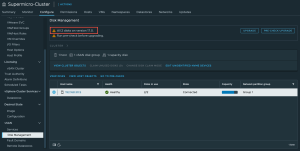
I honestly have been putting this maintenance off for quite some time but right before VMware Explore, I got an opportunity from Synology to check out one of their storage offerings, the DS723+. While I have never worked with a Synology product before, I know many in the VMware Community use their DiskStation NAS for a number of use cases from VM/Application backup, file sharing, and certainly external storage for ESXi. I also found it interesting that you can also run certain types of applications directly on the NAS, which certainly pique my interest 🙂
With VMware Explore US now behind us, I finally got a chance to play with the DS723+ which has the following configuration:
- DS723+
- HAT3300-4T - 2 x 4TB SATA Disks
- SNV3410-400G - 2 x 400GB M.2 SSD Disks
- D4ES02-4G - 6GB DDR4 ECC memory (1 x 4GB DDR4 module + included 2GB DDR4 module)
- E10G22-T1-Mini - 10GbE network module
Note: For those interested, there is also DS723+ bundle (includes 2 x 4TB SATA disk) on Amazon
The physical installation could not have been any easier, I really appreciate the simplicity and intuitiveness of the hard drive tray setup to the M.2 installation, both of which does not require any tools, which is a plus. The placement of the memory module was the only thing that I was not sure about until I pulled out the hard drive trays and located the memory slots on side. The only place where you will need a tool is for installing the 10GbE module which requires a screwdriver. The online DS723+ product manual is what I used as a reference but you can definitely install without reading the manual, which I am sure many of us typically skip over 😛
Once the DS723+ was powered on, per the documentation, you just open a browser and point it to find.synology.com and it will automatically detect the system on your local network, which took about a minute or two before it was found. After that, you just follow the guided setup wizard which includes updating to the latest version of the DiskStation Management (DSM) software and that whole process took 10 minutes to finish, which included a system reboot.
We are now ready to configure the DS723+ using the DSM interface which has a desktop-like look and feel. One thing that I wish the DSM UI supported was a dark mode option, most of the wizards uses a lot of white space and it certainly would help with viewing experience.

You will want to navigate to the main menu (click on the icon with four boxes in the upper left hand corner) and go the Storage Manager where you will configure your storage pool. Since I was a beginner and Synology newbie, I decided to opt for their recommendation which is using the Synology Hybrid RAID (SHR) option.

Next, you specify the amount of storage you wish to use, I chose the maximum amount and then provided a creative volume name 🙂

The storage setup process was extremely simple and now both drives are configured in a RAID1 configuration.

I will admit that I was not actually sure where to go in the DSM UI to actually setup the M.2 cache, I had to do a quick search online to find out this would be possible after the storage pool was created. By clicking on the "Create" button, you will now have an option to create the storage cache configuration which was also straight forward once I knew where to go.

At this point, the storage on the DS723+ is ready to be consumed!

One question that I recently saw come up was whether Synology supports vSphere 8.0 for their NFS VAAI plugin? Since I was running ESXi 8.0 Update 1, I was also interested in this answer. If you go on the Synology website, they only show the NFS VAAI Plugin for ESXi 6.x and 7.x only. I have already asked the Synology folks but it looks like their current stance on support for vSphere 8.0 with their NFS VAAI Plug-In is that "They do not know when the next version will be supported".
UPDATE (09/14/23) - After hearing about the inconsistent and performance issues with iSCSI on the Synology, I have decided to switch to using NFS, which can be used with ESXi 8.0 (unofficially) with VAAI support, more details in this blog post HERE.
At VMware Explore, I even dropped by their booth to see if I could get an answer but no one there seems to know the answer either. If I had to guess, they probably do not officially support ESXi 8.x with their NFS VAAI plugin or else it would have been listed.
Note: A user on the Reddit VMware community just shared on Mon 9/11 that they had tried installing the latest Synology 7.x VAAI Driver (2.0 1109) on their ESXi 8.x system and it installed fine and after rebooting the ESXi host, the NFS datastore from the Synology now shows VAAI capable.
I know their iSCSI implementation does support VAAI out of the box, so I went with that configuration which you can do by navigating to the SAN Manager application. I started out with a single 400GB LUN which was sufficient to Storage vMotion my VCSA onto the DS723+ and allow me to complete the vSAN maintenance.

I will not bore you with all the details, but once the iSCSI target was setup on the DS723+, I went ahead and enabled the software iSCSI adapter on my ESXi host and configured the networking so that I could then mount the storage device and create a VMFS volume.

For those interested, here are the VAAI primitives the DS723+ supports: Atomic Test & Set (ATS), XCOPY (Extended Copy) and Write Same (Zero)

Finally, I was able to initiate the Storage vMotion of my VCSA from the vSAN datastore to the iSCSI LUN running on the DS723+ 😀

Once the operation completed, I was able to finally upgrade my vSAN Disk Groups to the latest version 18 and then migrate the VCSA back onto the vSAN datastore and everything was successfully without any issues.

While this was a pretty standard use case, the DS723+ did allow me to perform the long awaited vSAN maintenance and while I had not considered using an external storage system, it certainly can come in handy as you can see!
One thing that I am really looking forward to exploring further is the ability to install and run additional applications directly on the DS723+, which definitely opens up the door for more interesting use cases in addition to just providing storage. I already have a few ideas brewing which I think could be interesting for those of you with a VMware environment and I will share my findings as I learn more about the DS723+ capabilities.

For those with a Synology system, what are you currently using it for within your VMware environment?

I have a much older system, a DS415+ with slow disks. I do use it to present some iSCSI storage to my lab environment which Veeam uses as a destination for backup copies. Couple of Docker containers running on there as well, reverse proxy server (on account of docker containers) as well as a backup system for my M365 tenant. Earlier days I used the VPN Server package on there as well as a way into my lab remotely, but have since migrated that off. The Synology has definitely been a big addition to my home lab!
Thanks for sharing Ben! Yea, the number of packages that you can install on the Synology can literally provide your base homelab infrastructure services, including DNS which I recently came across. This also helps with anyone looking not to have a circular dependency if you've only got a single host like me 🙂
Which reverse proxy/setup do you use. Looking to do the same on my ds3617xs with some docker containers
I don't use any package, just that available within DSM. Control Panel > Login Portal > Advanced > Reverse Proxy
Hi William.
2 questions 🙂
What's the approximate transfer rate to and from the Sinology iSCSI Lun, using that 10Gbe adapter?
What's the roundup price for a bundle like the one you are using here?
Thanks
I haven't tried attaching via iSCSI LUNs in DSM 7.x, but pre-7.x it was very problematic. That's why we use NFS4.1 for datastore. It also provides you the ability to access and manipulate your VM assets directly on the NAS. Unless iSCSI provides you with significant throughput advantages, I'd stay away from it, especially for production VMs.
Been using DSM 7.1 on my DS414 for months as iSCSI LUNs host for my NUC cluster, now I am using HP Microserver Gen8 with Xpenology DSM 7.2 and it works flawlesly, also with multipathing from ESXi side.
Sebastians, that's good to know. Like I said, I'd stayed away from it because of issues in DSM 5/6.x, but I will certainly give it a try under the 7.x DSM, especially if it'll give me a throughput boost. We recently upgraded our storage network backbone to SFP28 (25Gbps) including the cards in our Synology servers, so hopefully iSCSI will be able to take advantage of it.
Well, I was just about to try iSCSI LUNs on my Rockstations until I read this. You can skip to the updated post:
https://community.synology.com/enu/forum/4/post/144146
I think I'll stick to NFS4.1 datastores on my production systems.
Thanks for sharing Ray. I also had a few folks who recommended I do NOT use iSCSI due to various instability issues and inconsistent performance. I too noticed it when I had done the initial setup but because I wanted to get my vSAN maintenance done, I hadn't spent more time thinking it was maybe something I had miss-configured. I just setup NFS today and I can totally see the difference, especially on the speeds. I'll post something tomorrow but yea, I think everyone suggesting to use NFS is probably a good move and its honestly easier setup
Just published https://williamlam.com/2023/09/synology-nfs-vaai-plug-in-support-for-vsphere-8-0.html and the performance looks much better even for handful of bulk Storage vMotions and it works w/ESXi 8.x (unofficially)
I've actually experienced the opposite with my setup: ESXi 7.0.3 build-22348816 and DS920+ running DSM 7.2-64570 Update 3. NFS performance is always consistently worse (slower transfer speeds and higher latency) than iSCSI. What I did find to be a game changer was adding NVMe cache and additional memory to my DS920+. Before those upgrades, my performance would be all over the place with ESXi occasionally dropping connectivity to the Synology. Just my experience.
Active Backup For Business, I use it to backup all my VMs incremental every 1 hour :-)... works like a charm!!
In addition to our EMC SAN, we are using the Rackstation RS3617RPxs as NFS 4.1 datastore (not iSCSI) and the RS3618XS for nightly backup of VMs. Using the free Synology's Active Backup for Business. Works like a charm!
thank you for sharing . Luckily, i have been using the Synology DS920+ with esxi 7. and upgraded to esxi 8. it works fine. i hope that Synology let us use other vendors SSD to use as volume.
Greetings