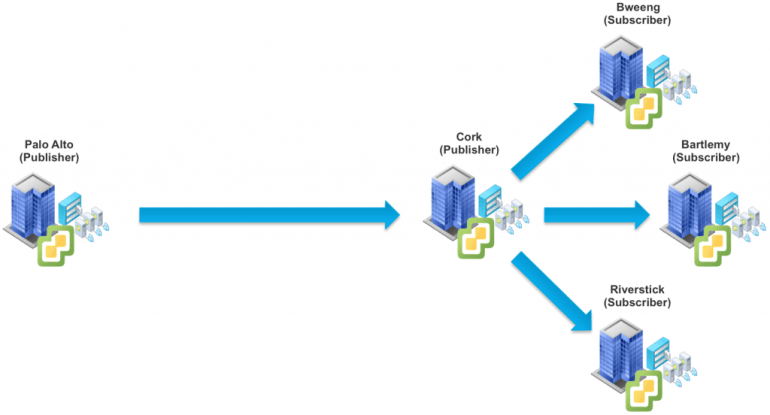Instant Clone or VMFork (as it is referred internally) has been around for a number of years now. It was initially available as part of vSphere 6.0 with the primary consumer being Horizon View and their just-in-time desktop solution. Although Instant Clone was part of the core vSphere platform, public APIs were not available for external consumption. Many customers were interested in the technology to enable other non-VDI use cases such as Dev/Test, Continuous Integration/Continuous Development (CI/CD) and even Container workloads. Part of the reason for not exposing the API was partially due to the original Instant Clone architecture which has certain limitations and constraints.
In addition, VMware was also interested in getting feedback from customers on how they would like to consume Instant Clone from an Automation standpoint, this was important because the current workflows were also some what complex. This started out with the release of a PowerCLI Instant Clone Extension Fling that provided an abstraction on top of the private APIs. Based on that and other feedback, VMware followed that up by releasing Instant Clone for pyvmomi (vSphere SDK for Python) Fling which gave customers more programmatic access to the private APIs. Both Flings were a huge success and we even had customers using the pyvmomi Instant Clone modules in Production to deploy several hundred Instant Clone VMs per day for their CI/CD workloads.
Taking the learnings from both Horizon View and the feedback from customers using the Flings, the Instant Clone Product/Engineering team has been hard at work behind the scenes on simplifying the Instant Clone architecture and removing limitations and constraints that had existed in earlier versions. As you can imagine, this was a non-trivial amount of work that would need to be released in phases, especially as VM lifecycle management touches almost every part of the vSphere stack. The team really focused on ease of consumption, especially from an Automation standpoint which is how most customers prefer to consume Instant Clone.