As the adoption of VMware Cloud on AWS (VMC) continues to accelerate, one of the very first UI interface that customers must interact with is the NSX-T UI, for enabling basic connectivity. By default the Edge Gateway has a Deny All Firewall Rule, so you will need to come to this screen to setup connectivity from your on-premises environment including a Direct Connect (DX) or Route/Policy-Based VPN. For some customers who have familiarize themselves with the NSX-T UI and its capabilities, usually the next order of business is how do I go about automating these various aspects from Day 0 setup all the way to Day N where I am migrating in or creating additional workloads.
A very common set of questions that I have been getting lately is which API do I need to look at to do X in the NSX-T UI in VMC?
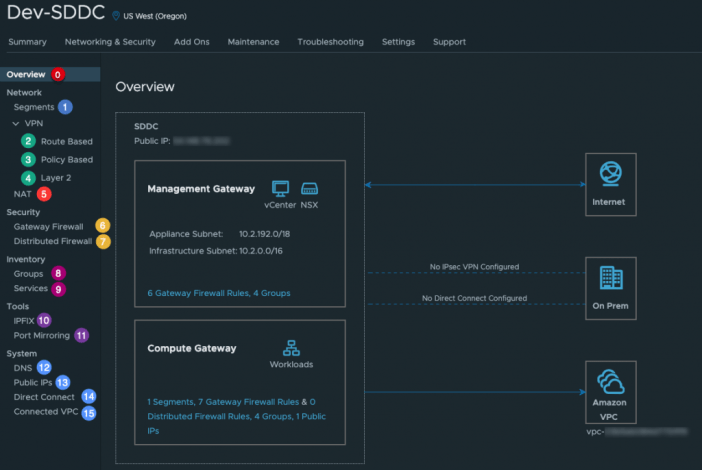
Having spent some time with the NSX-T Policy API, I figure it would be useful to share the categories of NSX-T Policy API that maps back to what you see in the NSX-T UI in VMC. The list below is not exhaustive, but should it should point you in the right direction when needing to automate a particular operation.

